Adding Facsimile Signatures
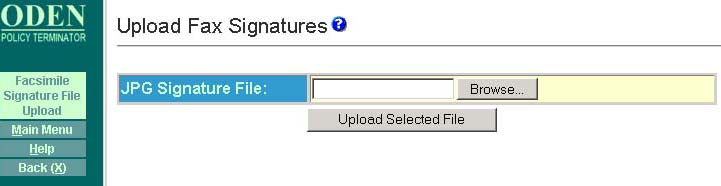
Facsimile
Signatures - Scan in your signature
and save it as a jpg file.
JPG Signature File -
This field displays the name of the jpg file to be uploaded. To choose
this file, click on browse,
locate the file, then click on upload selected
file. The signature file should appear
as shown below:
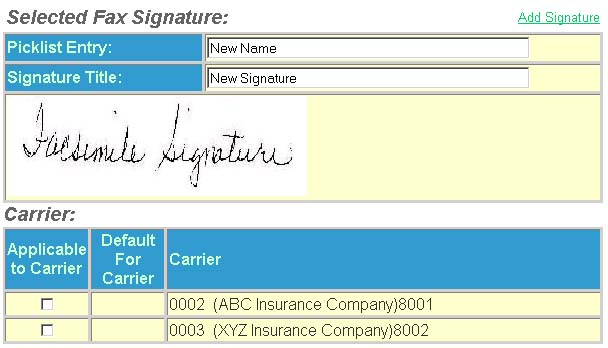
Selected Fax Signature
This section contains the following fields:
Picklist Entry - This
field displays the name that displays in the picklist.
Signature File - This fields displays the
name that prints below the signature line on a notice. (For example, Authorized
Company Representative.)
Carrier
This section contains the following fields:
Applicable to Carrier - This
field is to make the selected signature applicable to a carrier.
Default for Carrier - This field assigns
the signature as the carrier's default.
Carrier - This field displays the name
of the carrier.
Link to Data Setup Help
Page
Many features are controlled by user rights. If
a feature does not appear as described in Help, the rights may not be
set up to use that feature. Please contact your System
Administrator. See the Disclaimer page for contact information.