| Menu Options | Job Options | Filter | Sorting | Report Status |
Reports Filter Expression
Note: A filter expression is a way to limit the records that are included in a report by specifying criteria.
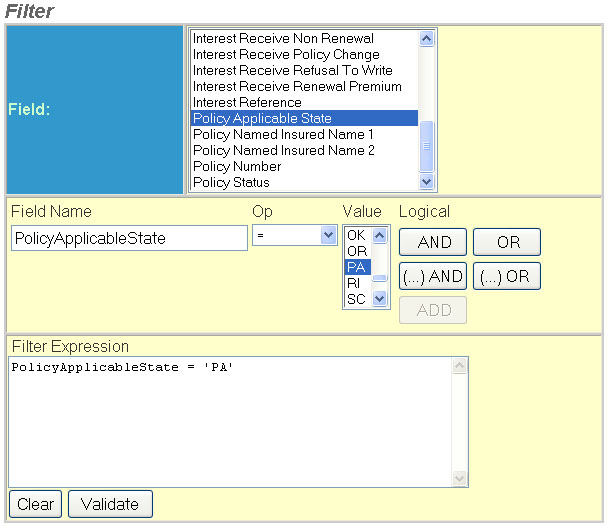
The Filter section of Reports
contains the following fields:
Field - This field
list displays all of the fields available for use in the filter. Clicking
on your selection appends it to the Field Name field below.
Field Name - This field displays the selection made from the above
list.
Operator - This field contains a dropdown
list of operators. See explanation below. Operators are typically used
to compare the values of a field to some fixed specified value. Some operators
in the list require special instructions:
|
=
|
equal to |
|
<>
|
not equal |
|
>
|
greater than |
|
>=
|
greater than or equal to |
|
<
|
less than |
|
<=
|
less than or equal to |
|
IN
|
Determines if a given value matches any value of a subquery or a list. |
|
NOT IN
|
The given value does not match any value of a subquery or a list. |
|
LIKE
|
Determines whether or not a given character string matches a specified pattern. |
|
NOT LIKE
|
A given character string does not match a specified pattern. |
The "LIKE" operator is similar to the equals operator except that it allows the right hand value to contain the wildcard "%". For example, the filter text:
PolicyApplicableState LIKE "O%"
matches policies whose applicable law state is OH, OK or OR.
The "IN" operator allows one to specify a list of comma separated values enclosed in parenthesis. For example, the filter text:
PolicyApplicableState IN ("OH","OK","OR")
matches policies whose applicable law state is OH, OK or OR.
The "NOT IN" operator allows one to specify a list of comma separated values enclosed in parenthesis that should specifically be excluded, For example, the filter text:
PolicyApplicableState NOT IN ("OH","OK","OR")
matches policies whose applicable law state is anything except OH, OK or OR.
Value - This field displays
the user supplied criteria. In some cases the system provides a picklist
of values for you to select from.
Logical - The Logical provides the simple
Boolean operators AND and OR. To append your filter criteria to
the filter expression box, select the appropriate logical operator. If
nothing is in the filter expression the only valid button is Add. See
Details below:
|
AND
|
Adds another field name to the filter expression to be considered. The system will poll the database for records that match both criteria. |
|
OR
|
Adds another field name to the filter expression to be considered. The system will poll the database for records that match either criteria. |
|
(...) AND
|
Adds a string(See AND) |
|
(...) OR
|
Adds a string(See OR) |
|
ADD
|
Adds the first field to the filter expression. |
Note: The (...)AND or (...)OR buttons
when selected will apply parenthesis around the entire existing filter
expression and append the new criteria to the end of the expression.
Filter Expression - This field displays the actual SQL where clause.
Clear - This option clears the entire filter expression.
Validate - This option verifies the syntatical correctness of the
filter expression.
For Report Layouts Help, click here.
Click on the Sorting link below for the next step of Reports.
| Menu Options | Job Options | Filter | Sorting | Report Status |