| Menu Options | Job Options | Filter | Sorting | Report Status |
Report Status Menu Options
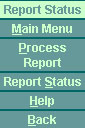
The report status menu options are as follows:
Main Menu - This option returns to the main menu.
Process Report - This options takes you to the define a report screen.
Report Status - This option displays the status of both processed or scheduled reports.
Help - This option displays Help for Reports.
Back - This option goes back to the previous screen.
Note: The report takes a few minutes to process after clicking the Begin Processing menu option. To update the status, click on the Report Status menu option. If the report file is complete the file name displays in green in the Report Files field.
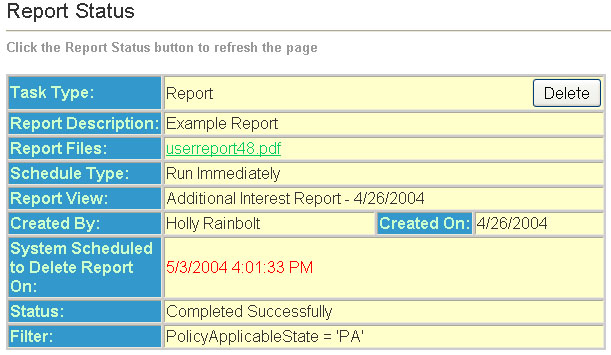
The Report Status section of reports contains the following fields:
Task Type - This field displays the type of task that is being processed.
Report Description - This field displays the user defined report name.
Report Files - This field displays the name of the report file. Once the generation of the report is complete, the filename appears in green. To view the report, simply click on the name and the report is launched in Adobe Acrobat.
Schedule Type - This field displays the type of schedule specified for the report to run.
Report View - This field displays the report template chosen by the user.
Created By - This field displays the name of the individual who generated the report.
Created On - This fields displays date the report file was generated.
System Scheduled to Delete Report On - This field displays the date and time the report file will be purged.
Status - This option displays the status of the report. (For example, Completed Successfully or Failed)
Filter - This field displays the filter expression that was used. (See image above for example.)
For Report Layouts Help, click here.
| Menu Options | Job Options | Filter | Sorting | Report Status |